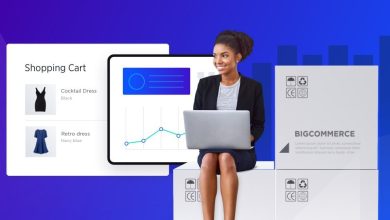What Are Common D3d12.dll Errors And How To Fix Them
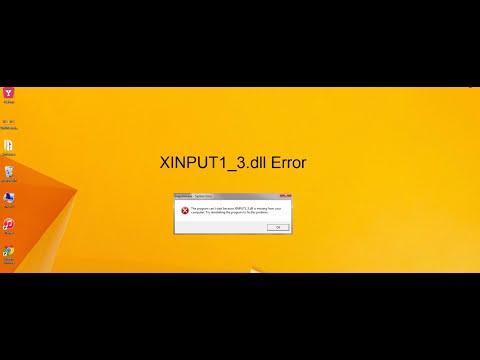
D3d12.dll-related errors can happen for several different causes:
- The file may have been deleted or lost.
- A corrupt file due to malicious software on your computer.
- Error in the Windows registry.
The Direct3D 12 Runtime, which is related to DirectX 12, contains d3d12.dll. If your graphic card does not have DirectX 12 capability, it can also result in missing Dynamic Link Library d3d12 problems. D3d12 dll is a necessary DirectX file; therefore, if it is missing, other DirectX components would not function properly and may cause problems.
Table of Contents
What Are Common D3d12.dll Problems
A program’s installation process presumes you retain the DirectX library and other necessary elements. However, the error message will appear on the screen if the software cannot locate the d3d12 Dynamic Link Library.
-
Damaged Dynamic Link Library
Typically, when Windows removes d3d12.dll, the files become corrupt, and these errors pop up. For instance, assume that you are attempting to recover a folder, which may be interrupted during the recovery. In that case, the file may be corrupted, and Windows will recognize and delete it immediately.
-
Deleted Dynamic Link Library
The dll file is typically removed by some applications when obtained from unreliable sources, so it can sometimes result in problems.
-
Harmful Dynamic Link Library
If you download the dll file from an unreliable website, it might have a virus capable of operating in the background. Most of the time, the anti-virus can identify and eliminate the file from your PC. In this circumstance, you may need to install the original or a new Dynamic Link Library from the official source.
How To Re-download the D3D12 DLL File Manually
In several circumstances, reinstalling Dynamic Link Library would fix the problem if you download the correct file into system32.
Step 1:
Access your preferred browser and type “d3d12.dll download” to begin the download. Visit the link and install the Dynamic Link Library file per the Windows version with which it is compatible
Step 2:
After downloading, locate the d3d12 zip folder. Right-click the zip folder and select “Extract” to open it. Click on the folder when it is over. You can use zip folder extracting software like WinRar.
Step 3:
Launch File Explorer, navigate to the C drive, choose the Windows directory, and select system32. The system32 folder contains all dll files; paste your copied folder there. A tiny window should then appear and request administrator approval; click the continue button to grant it. Once it is over, evaluate the progress.
Step 4:
Using the 64-bit version and still experiencing the error? Then, return to the previous directory, choose the SysWOW64 folder, insert the copied file, and verify the outcome.
How To Update Or Reinstall The Microsoft Visual C ++ Redistributable Package
The Microsoft Visual C++ Redistributable Package may also cause the d3d12.dll problem to show up. You should re-download the software and inspect for updates. To find this activity, utilize the Windows Updates search. You can upgrade the Microsoft Visual C ++ Redistributable Package when you locate it, or you can uninstall the previous version and reinstall the application.
- Click on the Windows logo, choose the Control Panel, browse the categories, and select the Uninstall option.
- Verify the Microsoft Visual C++ Redistributable version and remove any previous versions.
- Continue removing the remaining outdated components of Microsoft Visual C++ Redistributable.
- On the official Microsoft source, you may download and install Visual C++ redistributable 2015 Redistribution Update 3.
- Operate the installation file you downloaded, then install it on your computer.
- After an installation is successful, restart the PC.
For more valuable information visit this website